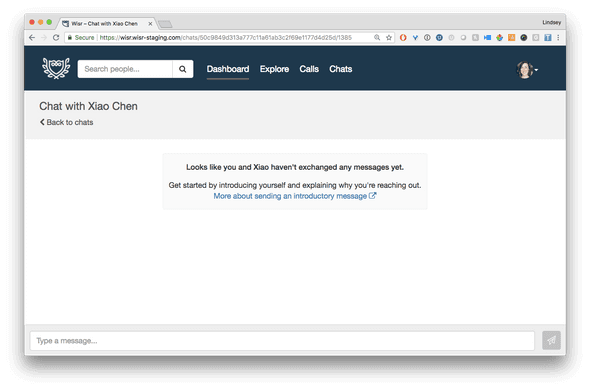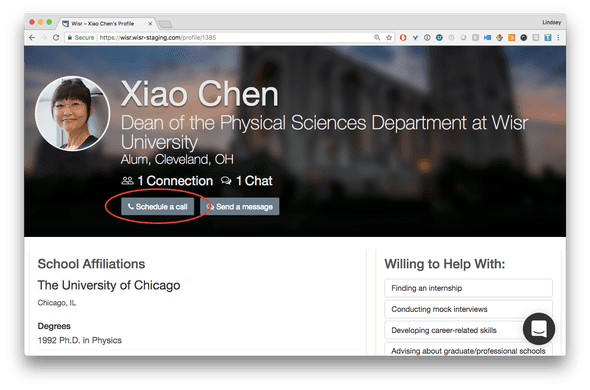Building Wisr
Wisr helps colleges and universities build online communities where alumni and students can connect to drive meaningful career outcomes.
New Tweaks and Improvements
August 19, 2018
We are excited to share a few important improvements that we’ve made to improve the member experience in your Wisr networks.
Chat Messaging
We’ve gotten a lot of really great feedback on the Chat interface, and we’re glad to report that we heard you and we listened. Here are a few of the changes you’ll notice the next time you send a message in Wisr:
A more helpful “zero-state” chat screen. When you land in a new chat conversation with a person, there’s now helpful text and a link to an article on how to write a great introductory message. We hope this helps move the conversation forward for those individuals who aren’t quite sure how to get started.
The text bar will now grow as you type, making it easier to review and edit your message before sending.
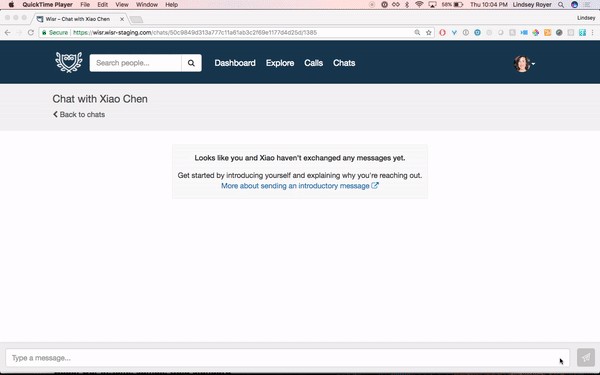
More intuitive send/enter key. Previously, clicking the enter key on a chat message would send the message. Now, hitting enter will start a new paragraph. To send your chat message, either click the paper plane icon, or select Command+Enter (Ctrl+Enter on Windows).
Scheduling a Call
As we think about making Wisr more intuitive for members, sometimes small changes can have a big impact. Previously, if you wanted to set up a phone call with another member, you would click the Request a Call button. We learned from many members that this simple call to action wasn’t very transparent as to what would happen next. Questions we’d hear include:
- Does the button start dialing the other person’s phone immediately?
- Does the request get sent out into the ether before I have a chance to write a message?
To bring a little more clarity to the process, we’ve made a couple of meaningful changes:
Instead of request a call, you will now have the option to schedule a call with a member.
When you click the Schedule a Call button, we’ve added helpful information in ‘next step’ form, to clearly lay out what happens after your request is sent.
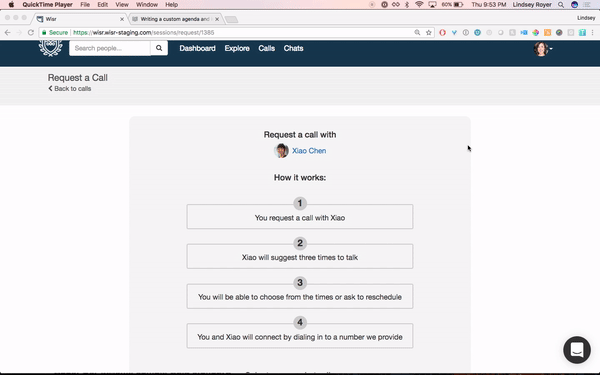
Resume Upload
Ahead of an exciting new update that you’ll read about in our next Building Wisr post, we’ve added in the ability to upload a resume to your profile. This is available to all members, regardless of member type, and will make it easier for members to ask for resume advice and properly prep for calls and informational interviews.
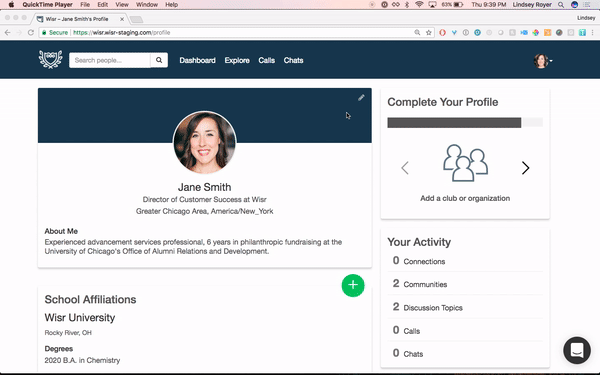
Once you’ve uploaded your resume, other members will be able to view it on your profile, as a 3rd button option, next to Send a Message and Schedule a Call.
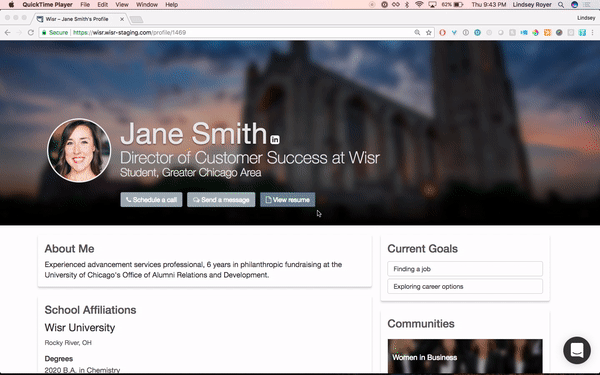
Questions, concerns, or high fives you want to share? We’d love to hear it, so drop us a line at support@wisr.io. Stay tuned for more updates soon!
Wisr helps colleges and universities build online communities where alumni and students can connect to drive meaningful career outcomes.